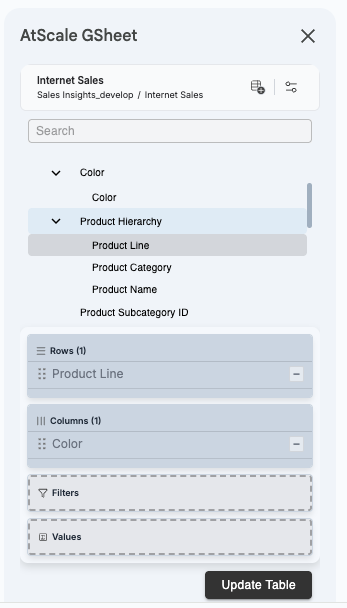Using AtScale with Google Sheets
You can connect to your AtScale models from Google Sheets with the AtScale Connector add-on.
If you are on Chrome version 142, AtScale recommends disabling the Local Network Access Checks Chrome setting (available by going to chrome://flags/). Otherwise, Google Sheets may not be able to connect to AtScale.
For a demo of how to connect to an AtScale model with the AtScale Connector, see the AtScale Connector - Demo video on YouTube.
Prerequisites
This procedure assumes you have the following:
- A deployed catalog in AtScale.
- A Google account.
Install the AtScale Connector
First, you must install the AtScale Connector:
- Go to the AtScale Connector page on the Google Workspace Marketplace.
- Click Install.
- Select the Google account you want to connect with, then click Continue.
- In the AtScale Connector wants to access your Google Account screen, click Allow.
- Click Done.
The next time you log in to Google Sheets, the AtScale Connector will appear in the Extensions menu:
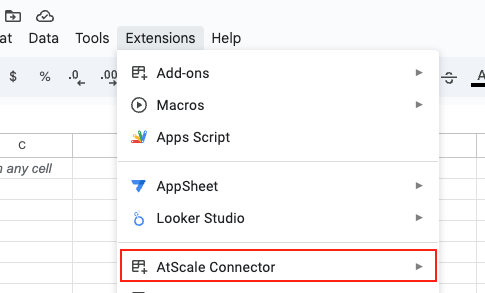
Next, you must connect to an AtScale model.
Connect to a model with the AtScale Connector
To connect to an AtScale model with the AtScale Connector:
-
Obtain the connection string for your model. You can use either of the following:
- The URL for your AtScale instance.
- The MDX connection string for the deployed catalog. For instructions on obtaining this, see Getting Model Connection Information.
-
In Google Sheets, open a new spreadsheet.
-
At the top of the page, select Extensions > AtScale Connector > AtScale GSheet.
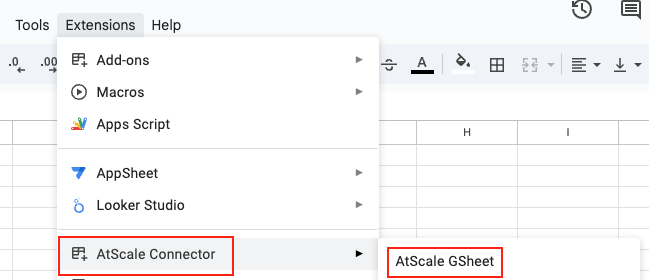
The AtScale GSheet panel opens.
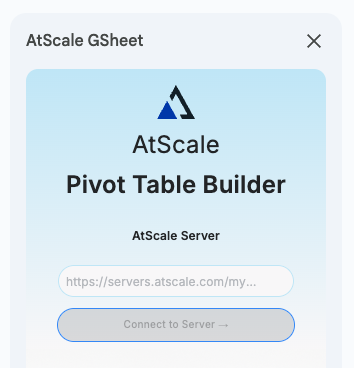
-
In the AtScale Server field, enter the connection string you want to use, then click Connect to Server.
-
If you are not currently logged in to AtScale, sign in when prompted.
-
In the New Pivot Table section, complete the following fields:
- Pivot Table Name: Enter a name for your table.
- Catalog: Select the catalog that contains the model you want to connect to.
- Model: Select the model you want to connect to.
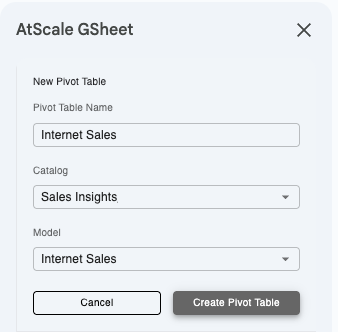
-
Click Create Pivot Table.
The AtScale GSheet panel loads your model's metrics and other attributes. From here, you can create your table by clicking and dragging attributes from the list to the categories at the bottom of the panel. Click Update Table to load your changes.