Connecting to AtScale from Tableau by Using a Tableau Data Source (TDS) File
Tableau data source files have the .tds file extension. Data source files are shortcuts for quickly connecting to data sources from Tableau Desktop.
Data source files do not contain the actual data but rather the
information necessary to connect to a data source. AtScale generates a
.tds file for every published cube.
Before you start
- Obtain the
.tdsfile for the project you need. For details, see Getting Cube Connection Information. - In case you are using Kerberos for authentication, follow the steps in the "Getting Kerberos details" section below.
Getting Kerberos details
When using Kerberos authentication with Tableau version 2020.4 or newer, you need to do the following:
-
Obtain the
.tdsfile for the project, and open it with a text editor. -
Locate the
connectionelement within theconnection > named-connections > named-connectionelement.It should contain several attributes, like
connection-typeandauthentication-type. -
Locate the
kerberos-host,kerberos-realm, andkerberos-serviceattributes, and copy their values.Here is an example: :
kerberos-host="kerberos.internal.example.com"
kerberos-realm="INTERNAL.EXAMPLE.COM"
kerberos-service="atscaler"
Procedure
-
Double-click the
.tdsfile. Doing so launches the Tableau Desktop application. -
Enter your AtScale username and password, and click OK.
If user accounts for AtScale are managed in Google's G Suite Directory, authenticate by using your Google account ID (Gmail address) and the temporary session password.
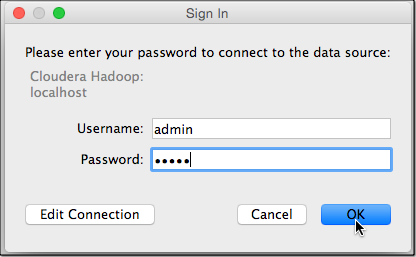
-
If the connection is not successful, click Edit Connection and make sure that the connection details look correct.
-
When using Kerberos:
- In the Authentication field, select Kerberos.
- In the Realm, Host FQDN, and Service Name
fields, enter the values you obtained from the
.tdsfile.
-
If HiveServer2 is not selected automatically, it probably means the ODBC driver is not installed correctly on your machine.
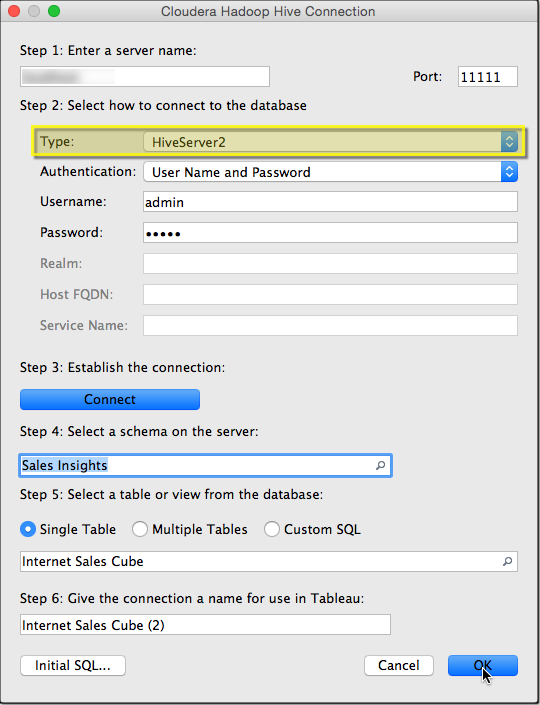
-
-
If the connection is successful, the Tableau worksheet will open showing the Data available in the AtScale cube. Drag one dimension and one measure to Columns and Rows to run a test query.
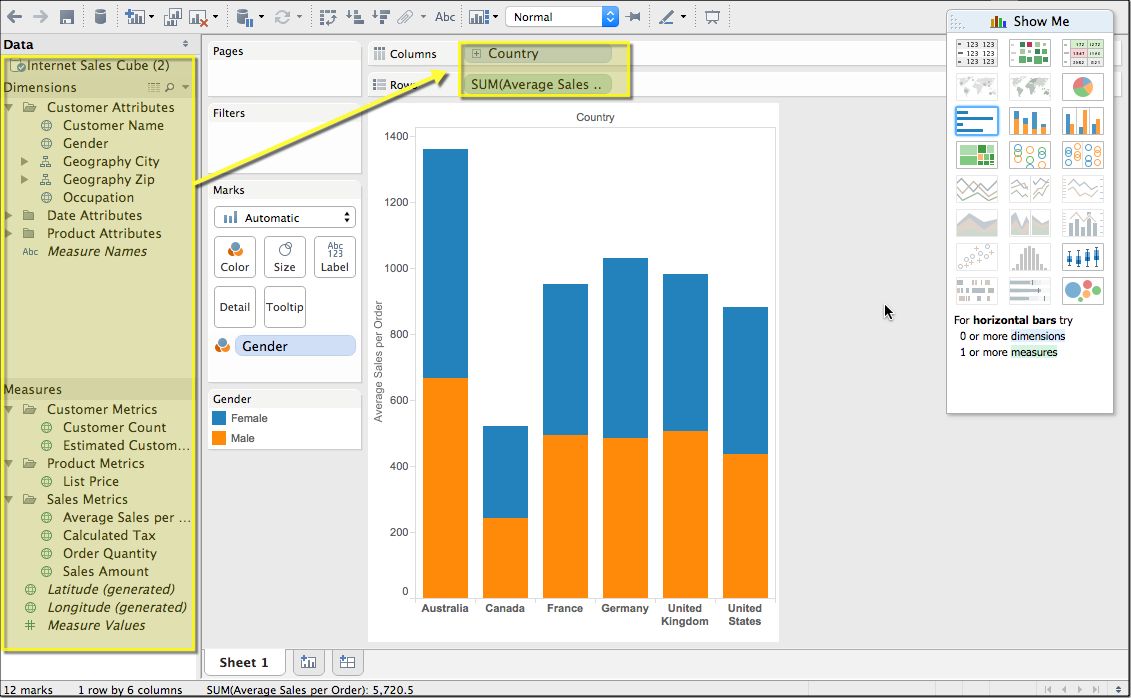
What to do next
If you republish a cube that is used in a workbook, in Tableau you must
replace the data source for the workbook, pointing to the new .tds
file. Refer to the Tableau documentation for the steps for replacing a
data source.