Configure an ODBC DSN on Windows Clients
A DSN (data source name) specifies the connection information used by an ODBC driver to connect to a data source. Some BI applications require that you create a DSN ahead of time, and some do not.
About this task
You do not need to create a DSN if using Tableau. AtScale generates a
tds (Tableau data source) file for every published cube, which
contains the necessary connection information.
Before you begin
Before you do this task:
Installing the Hive ODBC Driver on Windows Clients
Procedure
-
Open the 64-bit ODBC Administrator or 32-bit ODBC Administrator application (depending on the bitness of the ODBC driver you have installed).
-
Go to the User DSN or System DSN tab and click Add.
-
Choose the ODBC Driver for Apache Hive as the driver.
-
Enter the connection information for the AtScale Engine:
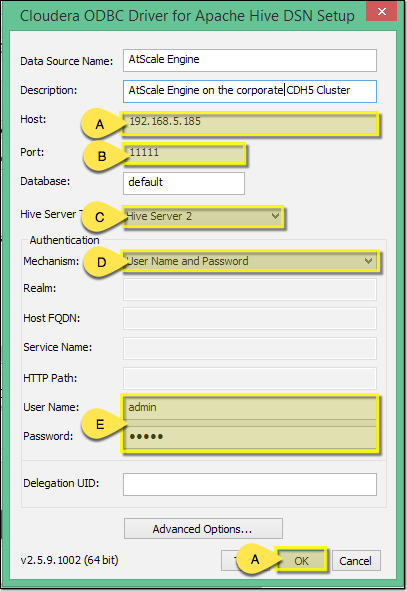
- Enter the IP or hostname of the AtScale server machine.
- Enter the engine port number. If you're not sure of the port,
you can find it in the AtScale Design Center application
under Settings > Engine. The default port is usually
11111. - Choose Hive Server 2 as the type of server you are connecting to.
- Choose User Name and Password as the authentication mechanism.
- Enter your AtScale user login credentials.
- Test the connection, and if it works then click OK.