Bulk Create Metrics
You can create metrics in bulk from a fact dataset in a model.
Procedure
-
In Design Center, open a model and switch to the Canvas tab.
-
Select the columns in the dataset you want to base your dimensionson by clicking them. The selected columns are highlighted in black.
-
Click the Create Metric icon in the menu that appears above the dataset.
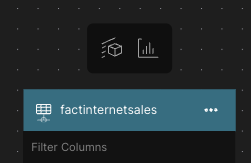
The Bulk Create Metrics panel opens. The panel is prepopulated with values based on the dataset columns you selected.
-
Edit the following fields as needed:
-
Label: The name of the metric, as it appears in AtScale and BI tools.
-
Unique Name: The unique name of the metric. This must be unique across all repositories and subrepositories.
-
Description: A description of the metric.
-
Aggregation Type: The aggregate calculation to apply to the data. The value you select depends on the type of metric you want to create:
- Additive metrics: Average, Distinct Count Estimate, Max, Min, Non-Distinct Count, Population Standard Deviation, Population Variance, Sample Standard Deviation, Sample Variance, Sum
- Non-additive metrics: Distinct Count, Percentile
-
Override Default Handling: Enables/disables unrelated dimension handling for the metric.
-
Unrelated Dimensions Handling: Determines the unrelated dimension handling behavior.
-
Formatting: Defines the format for query results.
-
BI Folder: Defines the folder in which the metric appears in BI tools.
-
Visible in BI Tools: Determines whether the metric appears in BI tools.
-
-
Click Create.
The new metrics are added. You can view them in the Metrics section of the Model properties panel.