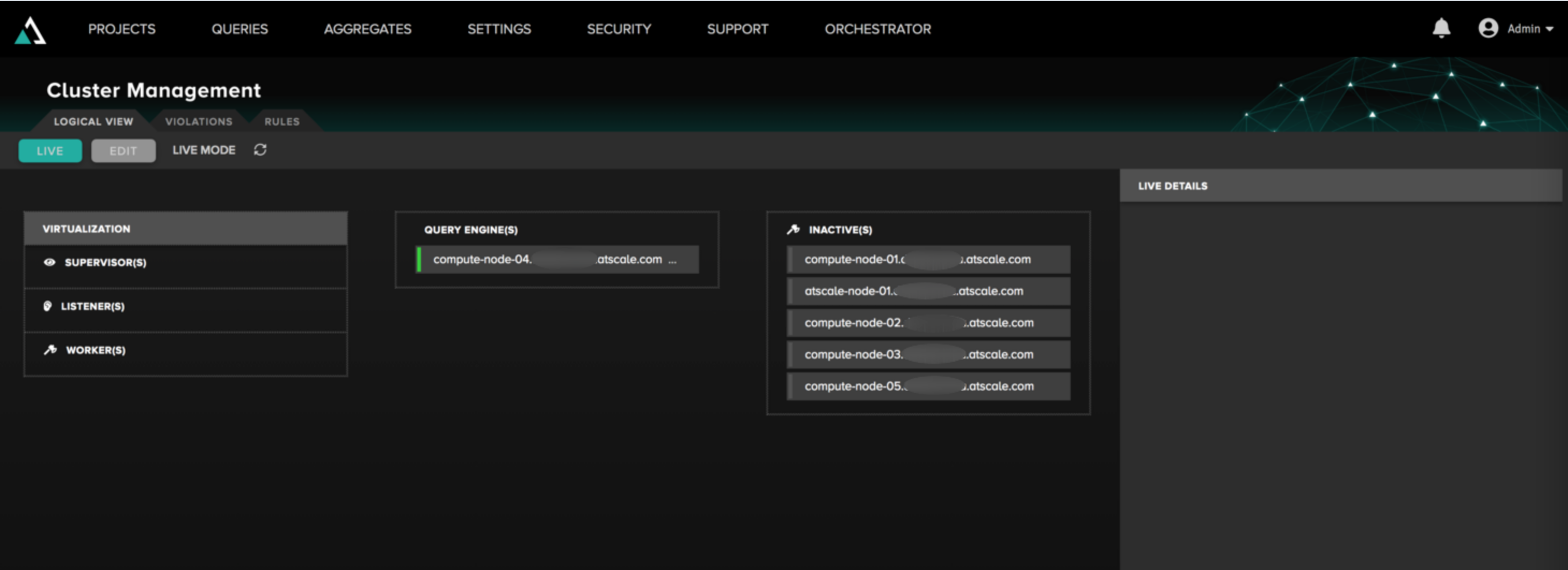Query Engine
The AtScale Query Engine is a horizontally scalable engine that services only queries (MDX and SQL). It does not support aggregate, batch, or design center (no singleton operations). As such, the query engine provides:
-
Horizontal scaling for query users
-
Customer managed load balancer integration
-
Highly available engines for redundancy
infoThe Query Engine is a Limited Production release. Ask your sales representative about obtaining a Query Engine enabled license.
Architecture
The AtScale Query Engine will run on new nodes (up to 5) that are currently not configured for the other AtScale services. The new nodes should follow the same hardware requirements of the other nodes in your AtScale cluster.
Below is a diagram that shows the basic architectural layout of the AtScale Query Engine
Figure 1. The architectural layout of the AtScale Query Engine.
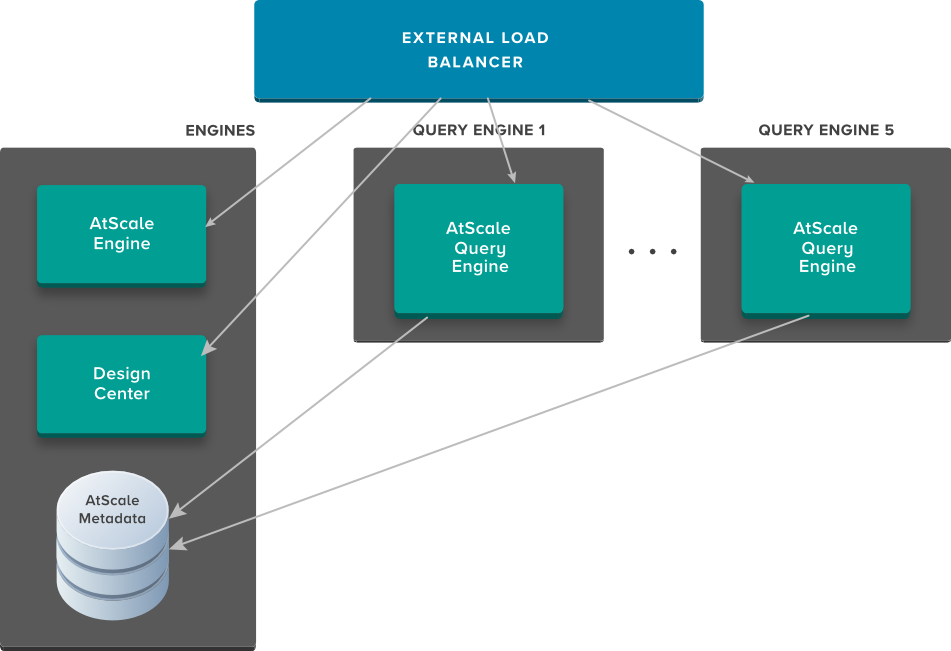
It is the customer's responsibility to integrate the Query Engine into their load balancer. This gives the IT administrator the flexibility to use their load balancer, potentially in different data centers/regions for redundancy. For more information, please see Configuring an External Load Balancer.
Orchestrator Setup Procedure
To assign a node as the query engine, execute the following steps. Up to 5 nodes can be assigned as a query engine at a time.
- From the AtScale Design Center homepage, select the Orchestrator tab.
- From the Logical View tab, select the Edit button.
- On the Edit tab, select the ellipsis adjacent to the node you wish to assign as the Query Engine.
- Select Assign as query engine. Observe the node appear within the Query Engine drop-down.
- Select the ellipsis adjacent to the node in the Query Engine drop-down. Select Start.
- From the Execution Plan column on the right-hand side, select Execute Plan. Wait for success message.
- Users can Stop, Restart or Remove query engine from its assignment by selecting the ellipsis adjacent to the node while it is in the Query Engine drop-down.
- Users can Stop, Restart or Remove query engine from its assignment by selecting the ellipsis adjacent to the node while it is in the Query Engine drop-down.
Figure 2. The Orchestrator Edit Mode tab.