Connecting to Git
If you are working with a private repository, you need to connect your Git account to AtScale.
If you are working with a public repository, you do not need to connect your Git account. The repository only needs to be linked to AtScale as described in Managing Git Repositories in AtScale.
How you connect depends on whether your organization relies on personal access tokens or a GitHub App.
Prerequisites
These procedures assume the following:
- The repository you want to access has been linked to AtScale. For instructions, see Managing Git Repositories in AtScale.
- You have a Git account with permission to access and update the repository.
Connect your Git account to AtScale using a personal access token
To connect your Git account to AtScale using a personal access token:
-
Generate a personal access token. This is required for AtScale to authenticate with your Git vendor.
NoteBe sure to select scopes for your token. At a minimum, it must have read/write access to the repository. For example, if you're using GitHub, your token must at minimum have the
reposcope.- GitHub: If you use GitHub, you must generate a classic personal access token. For instructions, refer to the GitHub documentation.
- GitLab: For instructions on generating a GitLab token, refer to the GitLab documentation.
- Azure DevOps: For instructions on generating an Azure DevOps token, refer to the Microsoft Azure DevOps documentation. When creating the token, be sure to select Custom defined and specify the permissions you require.
- Bitbucket: If you use Bitbucket, you need to generate a scoped API token. For instructions, refer to the Bitbucket documentation. When setting the scopes, be sure to select
read:repository:bitbucketandwrite:repository:bitbucket.
-
In AtScale, click the profile icon in the top right corner. The Account panel opens.
-
In the Git section of the panel, enter the following details:
-
Username: Enter your Git username.
NoteIf you use Bitbucket, you must enter your Bitbucket username, not the email address associated with your account. For information on accessing your username, refer to the Bitbucket documentation.
-
User Display Name: Enter a display name to use within AtScale.
-
Email: Enter the email address associated with your Git account.
-
Token: Enter the personal access token you created above.
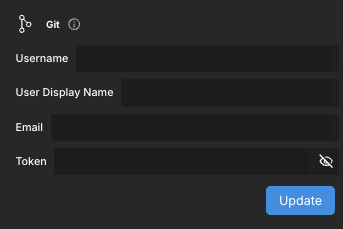
-
-
Click Update.
Only the Token field is validated through the Git API. All other fields are required, but are not validated and simply pass through to Git.
Log in to GitHub using a GitHub App
If your organization has configured Git authentication using a GitHub App, you simply log in through the app.
To log in with a GitHub App:
-
In Design Center, click the profile icon in the top right corner. The Account panel opens.
-
In the Git section, click Login with github.
-
If this is your first time logging in, authorize the app. You are then redirected back to Design Center.
If this is not your first time logging in, you are simply redirected back to Design Center.